FileZilla και Δικτυακές Ρυθμίσεις
Legal Notices:
Μετάφραση από το πρωτότυπο: parsifal
Συγγραφείς του πρωτοτύπου: Συντακτική ομάδα του FileZilla Wiki
Copyright © 2008 Insomnia.gr
Permission is granted to copy, distribute and/or modify this document
under the terms of the GNU Free Documentation License, Version 1.2
or any later version published by the Free Software Foundation;
with no Invariant Sections, no Front-Cover Texts, and no Back-Cover
Texts. A copy of the license is included in the section entitled "GNU
Free Documentation License".
Ακολουθεί αντίγραφο της GNU Free Documentation License, υπό την οποία δημοσιεύεται το παρόν:
GNU Free Documentation License
Version 1.2, November 2002
Copyright © 2000,2001,2002 Free Software Foundation, Inc.
51 Franklin St, Fifth Floor, Boston, MA 02110-1301 USA
Everyone is permitted to copy and distribute verbatim copies
of this license document, but changing it is not allowed.
0. PREAMBLE
The purpose of this License is to make a manual, textbook, or other
functional and useful document "free" in the sense of freedom: to
assure everyone the effective freedom to copy and redistribute it,
with or without modifying it, either commercially or noncommercially.
Secondarily, this License preserves for the author and publisher a way
to get credit for their work, while not being considered responsible
for modifications made by others.
This License is a kind of "copyleft", which means that derivative
works of the document must themselves be free in the same sense. It
complements the GNU General Public License, which is a copyleft
license designed for free software.
We have designed this License in order to use it for manuals for free
software, because free software needs free documentation: a free
program should come with manuals providing the same freedoms that the
software does. But this License is not limited to software manuals;
it can be used for any textual work, regardless of subject matter or
whether it is published as a printed book. We recommend this License
principally for works whose purpose is instruction or reference.
1. APPLICABILITY AND DEFINITIONS
This License applies to any manual or other work, in any medium, that
contains a notice placed by the copyright holder saying it can be
distributed under the terms of this License. Such a notice grants a
world-wide, royalty-free license, unlimited in duration, to use that
work under the conditions stated herein. The "Document", below,
refers to any such manual or work. Any member of the public is a
licensee, and is addressed as "you". You accept the license if you
copy, modify or distribute the work in a way requiring permission
under copyright law.
A "Modified Version" of the Document means any work containing the
Document or a portion of it, either copied verbatim, or with
modifications and/or translated into another language.
A "Secondary Section" is a named appendix or a front-matter section of
the Document that deals exclusively with the relationship of the
publishers or authors of the Document to the Document's overall subject
(or to related matters) and contains nothing that could fall directly
within that overall subject. (Thus, if the Document is in part a
textbook of mathematics, a Secondary Section may not explain any
mathematics.) The relationship could be a matter of historical
connection with the subject or with related matters, or of legal,
commercial, philosophical, ethical or political position regarding
them.
The "Invariant Sections" are certain Secondary Sections whose titles
are designated, as being those of Invariant Sections, in the notice
that says that the Document is released under this License. If a
section does not fit the above definition of Secondary then it is not
allowed to be designated as Invariant. The Document may contain zero
Invariant Sections. If the Document does not identify any Invariant
Sections then there are none.
The "Cover Texts" are certain short passages of text that are listed,
as Front-Cover Texts or Back-Cover Texts, in the notice that says that
the Document is released under this License. A Front-Cover Text may
be at most 5 words, and a Back-Cover Text may be at most 25 words.
A "Transparent" copy of the Document means a machine-readable copy,
represented in a format whose specification is available to the
general public, that is suitable for revising the document
straightforwardly with generic text editors or (for images composed of
pixels) generic paint programs or (for drawings) some widely available
drawing editor, and that is suitable for input to text formatters or
for automatic translation to a variety of formats suitable for input
to text formatters. A copy made in an otherwise Transparent file
format whose markup, or absence of markup, has been arranged to thwart
or discourage subsequent modification by readers is not Transparent.
An image format is not Transparent if used for any substantial amount
of text. A copy that is not "Transparent" is called "Opaque".
Examples of suitable formats for Transparent copies include plain
ASCII without markup, Texinfo input format, LaTeX input format, SGML
or XML using a publicly available DTD, and standard-conforming simple
HTML, PostScript or PDF designed for human modification. Examples of
transparent image formats include PNG, XCF and JPG. Opaque formats
include proprietary formats that can be read and edited only by
proprietary word processors, SGML or XML for which the DTD and/or
processing tools are not generally available, and the
machine-generated HTML, PostScript or PDF produced by some word
processors for output purposes only.
The "Title Page" means, for a printed book, the title page itself,
plus such following pages as are needed to hold, legibly, the material
this License requires to appear in the title page. For works in
formats which do not have any title page as such, "Title Page" means
the text near the most prominent appearance of the work's title,
preceding the beginning of the body of the text.
A section "Entitled XYZ" means a named subunit of the Document whose
title either is precisely XYZ or contains XYZ in parentheses following
text that translates XYZ in another language. (Here XYZ stands for a
specific section name mentioned below, such as "Acknowledgements",
"Dedications", "Endorsements", or "History".) To "Preserve the Title"
of such a section when you modify the Document means that it remains a
section "Entitled XYZ" according to this definition.
The Document may include Warranty Disclaimers next to the notice which
states that this License applies to the Document. These Warranty
Disclaimers are considered to be included by reference in this
License, but only as regards disclaiming warranties: any other
implication that these Warranty Disclaimers may have is void and has
no effect on the meaning of this License.
2. VERBATIM COPYING
You may copy and distribute the Document in any medium, either
commercially or noncommercially, provided that this License, the
copyright notices, and the license notice saying this License applies
to the Document are reproduced in all copies, and that you add no other
conditions whatsoever to those of this License. You may not use
technical measures to obstruct or control the reading or further
copying of the copies you make or distribute. However, you may accept
compensation in exchange for copies. If you distribute a large enough
number of copies you must also follow the conditions in section 3.
You may also lend copies, under the same conditions stated above, and
you may publicly display copies.
3. COPYING IN QUANTITY
If you publish printed copies (or copies in media that commonly have
printed covers) of the Document, numbering more than 100, and the
Document's license notice requires Cover Texts, you must enclose the
copies in covers that carry, clearly and legibly, all these Cover
Texts: Front-Cover Texts on the front cover, and Back-Cover Texts on
the back cover. Both covers must also clearly and legibly identify
you as the publisher of these copies. The front cover must present
the full title with all words of the title equally prominent and
visible. You may add other material on the covers in addition.
Copying with changes limited to the covers, as long as they preserve
the title of the Document and satisfy these conditions, can be treated
as verbatim copying in other respects.
If the required texts for either cover are too voluminous to fit
legibly, you should put the first ones listed (as many as fit
reasonably) on the actual cover, and continue the rest onto adjacent
pages.
If you publish or distribute Opaque copies of the Document numbering
more than 100, you must either include a machine-readable Transparent
copy along with each Opaque copy, or state in or with each Opaque copy
a computer-network location from which the general network-using
public has access to download using public-standard network protocols
a complete Transparent copy of the Document, free of added material.
If you use the latter option, you must take reasonably prudent steps,
when you begin distribution of Opaque copies in quantity, to ensure
that this Transparent copy will remain thus accessible at the stated
location until at least one year after the last time you distribute an
Opaque copy (directly or through your agents or retailers) of that
edition to the public.
It is requested, but not required, that you contact the authors of the
Document well before redistributing any large number of copies, to give
them a chance to provide you with an updated version of the Document.
4. MODIFICATIONS
You may copy and distribute a Modified Version of the Document under
the conditions of sections 2 and 3 above, provided that you release
the Modified Version under precisely this License, with the Modified
Version filling the role of the Document, thus licensing distribution
and modification of the Modified Version to whoever possesses a copy
of it. In addition, you must do these things in the Modified Version:
A. Use in the Title Page (and on the covers, if any) a title distinct
from that of the Document, and from those of previous versions
(which should, if there were any, be listed in the History section
of the Document). You may use the same title as a previous version
if the original publisher of that version gives permission.
B. List on the Title Page, as authors, one or more persons or entities
responsible for authorship of the modifications in the Modified
Version, together with at least five of the principal authors of the
Document (all of its principal authors, if it has fewer than five),
unless they release you from this requirement.
C. State on the Title page the name of the publisher of the
Modified Version, as the publisher.
D. Preserve all the copyright notices of the Document.
E. Add an appropriate copyright notice for your modifications
adjacent to the other copyright notices.
F. Include, immediately after the copyright notices, a license notice
giving the public permission to use the Modified Version under the
terms of this License, in the form shown in the Addendum below.
G. Preserve in that license notice the full lists of Invariant Sections
and required Cover Texts given in the Document's license notice.
H. Include an unaltered copy of this License.
I. Preserve the section Entitled "History", Preserve its Title, and add
to it an item stating at least the title, year, new authors, and
publisher of the Modified Version as given on the Title Page. If
there is no section Entitled "History" in the Document, create one
stating the title, year, authors, and publisher of the Document as
given on its Title Page, then add an item describing the Modified
Version as stated in the previous sentence.
J. Preserve the network location, if any, given in the Document for
public access to a Transparent copy of the Document, and likewise
the network locations given in the Document for previous versions
it was based on. These may be placed in the "History" section.
You may omit a network location for a work that was published at
least four years before the Document itself, or if the original
publisher of the version it refers to gives permission.
K. For any section Entitled "Acknowledgements" or "Dedications",
Preserve the Title of the section, and preserve in the section all
the substance and tone of each of the contributor acknowledgements
and/or dedications given therein.
L. Preserve all the Invariant Sections of the Document,
unaltered in their text and in their titles. Section numbers
or the equivalent are not considered part of the section titles.
M. Delete any section Entitled "Endorsements". Such a section
may not be included in the Modified Version.
N. Do not retitle any existing section to be Entitled "Endorsements"
or to conflict in title with any Invariant Section.
O. Preserve any Warranty Disclaimers.
If the Modified Version includes new front-matter sections or
appendices that qualify as Secondary Sections and contain no material
copied from the Document, you may at your option designate some or all
of these sections as invariant. To do this, add their titles to the
list of Invariant Sections in the Modified Version's license notice.
These titles must be distinct from any other section titles.
You may add a section Entitled "Endorsements", provided it contains
nothing but endorsements of your Modified Version by various
parties--for example, statements of peer review or that the text has
been approved by an organization as the authoritative definition of a
standard.
You may add a passage of up to five words as a Front-Cover Text, and a
passage of up to 25 words as a Back-Cover Text, to the end of the list
of Cover Texts in the Modified Version. Only one passage of
Front-Cover Text and one of Back-Cover Text may be added by (or
through arrangements made by) any one entity. If the Document already
includes a cover text for the same cover, previously added by you or
by arrangement made by the same entity you are acting on behalf of,
you may not add another; but you may replace the old one, on explicit
permission from the previous publisher that added the old one.
The author(s) and publisher(s) of the Document do not by this License
give permission to use their names for publicity for or to assert or
imply endorsement of any Modified Version.
5. COMBINING DOCUMENTS
You may combine the Document with other documents released under this
License, under the terms defined in section 4 above for modified
versions, provided that you include in the combination all of the
Invariant Sections of all of the original documents, unmodified, and
list them all as Invariant Sections of your combined work in its
license notice, and that you preserve all their Warranty Disclaimers.
The combined work need only contain one copy of this License, and
multiple identical Invariant Sections may be replaced with a single
copy. If there are multiple Invariant Sections with the same name but
different contents, make the title of each such section unique by
adding at the end of it, in parentheses, the name of the original
author or publisher of that section if known, or else a unique number.
Make the same adjustment to the section titles in the list of
Invariant Sections in the license notice of the combined work.
In the combination, you must combine any sections Entitled "History"
in the various original documents, forming one section Entitled
"History"; likewise combine any sections Entitled "Acknowledgements",
and any sections Entitled "Dedications". You must delete all sections
Entitled "Endorsements".
6. COLLECTIONS OF DOCUMENTS
You may make a collection consisting of the Document and other documents
released under this License, and replace the individual copies of this
License in the various documents with a single copy that is included in
the collection, provided that you follow the rules of this License for
verbatim copying of each of the documents in all other respects.
You may extract a single document from such a collection, and distribute
it individually under this License, provided you insert a copy of this
License into the extracted document, and follow this License in all
other respects regarding verbatim copying of that document.
7. AGGREGATION WITH INDEPENDENT WORKS
A compilation of the Document or its derivatives with other separate
and independent documents or works, in or on a volume of a storage or
distribution medium, is called an "aggregate" if the copyright
resulting from the compilation is not used to limit the legal rights
of the compilation's users beyond what the individual works permit.
When the Document is included in an aggregate, this License does not
apply to the other works in the aggregate which are not themselves
derivative works of the Document.
If the Cover Text requirement of section 3 is applicable to these
copies of the Document, then if the Document is less than one half of
the entire aggregate, the Document's Cover Texts may be placed on
covers that bracket the Document within the aggregate, or the
electronic equivalent of covers if the Document is in electronic form.
Otherwise they must appear on printed covers that bracket the whole
aggregate.
8. TRANSLATION
Translation is considered a kind of modification, so you may
distribute translations of the Document under the terms of section 4.
Replacing Invariant Sections with translations requires special
permission from their copyright holders, but you may include
translations of some or all Invariant Sections in addition to the
original versions of these Invariant Sections. You may include a
translation of this License, and all the license notices in the
Document, and any Warranty Disclaimers, provided that you also include
the original English version of this License and the original versions
of those notices and disclaimers. In case of a disagreement between
the translation and the original version of this License or a notice
or disclaimer, the original version will prevail.
If a section in the Document is Entitled "Acknowledgements",
"Dedications", or "History", the requirement (section 4) to Preserve
its Title (section 1) will typically require changing the actual
title.
9. TERMINATION
You may not copy, modify, sublicense, or distribute the Document except
as expressly provided for under this License. Any other attempt to
copy, modify, sublicense or distribute the Document is void, and will
automatically terminate your rights under this License. However,
parties who have received copies, or rights, from you under this
License will not have their licenses terminated so long as such
parties remain in full compliance.
10. FUTURE REVISIONS OF THIS LICENSE
The Free Software Foundation may publish new, revised versions
of the GNU Free Documentation License from time to time. Such new
versions will be similar in spirit to the present version, but may
differ in detail to address new problems or concerns. See
Each version of the License is given a distinguishing version number.
If the Document specifies that a particular numbered version of this
License "or any later version" applies to it, you have the option of
following the terms and conditions either of that specified version or
of any later version that has been published (not as a draft) by the
Free Software Foundation. If the Document does not specify a version
number of this License, you may choose any version ever published (not
as a draft) by the Free Software Foundation.
ADDENDUM: How to use this License for your documents
To use this License in a document you have written, include a copy of
the License in the document and put the following copyright and
license notices just after the title page:
Copyright © YEAR YOUR NAME.
Permission is granted to copy, distribute and/or modify this document
under the terms of the GNU Free Documentation License, Version 1.2
or any later version published by the Free Software Foundation;
with no Invariant Sections, no Front-Cover Texts, and no Back-Cover Texts.
A copy of the license is included in the section entitled "GNU
Free Documentation License".
If you have Invariant Sections, Front-Cover Texts and Back-Cover Texts,
replace the "with...Texts." line with this:
with the Invariant Sections being LIST THEIR TITLES, with the
Front-Cover Texts being LIST, and with the Back-Cover Texts being LIST.
If you have Invariant Sections without Cover Texts, or some other
combination of the three, merge those two alternatives to suit the
situation.
If your document contains nontrivial examples of program code, we
recommend releasing these examples in parallel under your choice of
free software license, such as the GNU General Public License,
to permit their use in free software.
Η ρύθμιση του FTP δεν είναι κάτι εύκολο. Καθώς υπάρχουν χιλιάδες διαφορετικών firewalls και μοντέλα routers, είναι αδύνατον να δοθούν αναλυτικές βήμα-προς-βήμα οδηγίες κατάλληλες για κάθε χρήστη. Έτσι, για να ρυθμιστεί ο FileZilla καθώς και οι routers και/ή τα firewalls που εμπλέκονται, είναι σημαντικό για τον χρήστη να κατανοήσει τα βασικά του πρωτοκόλλου FTP. Αυτή η τεκμηρίωση περιγράφει την ιστορία του πρωτοκόλλου FTP και πώς ορισμένες πλευρές του πρωτοκόλλου λειτουργούν. Παρακαλείσθε να τη διαβάσετε προσεκτικά. Θα σας γλυτώσει από πολλά προβλήματα στο στήσιμο του FTP.
__TOC__
Υπόβαθρο
Σε αυτήν την ενότητα γίνεται μία σύντομη ανασκόπηση σχετικά με το ιστορικό και τεχνικό υπόβαθρο του πρωτοκόλλου FTP. Για λεπτομερείς, εις βάθος πληροφορίες, παρακαλείσθε να ανατρέξετε στις προδιαγραφές.
Ιστορικό Υπόβαθρο
Στον ταχέως αναπτυσσόμενο κόσμο του Internet το πρωτόκολλο FTP δεν είναι απλά παλιό, είναι αρχαίο. Πρώιμες υλοποιήσεις του πρωτοκόλλου FTP πηγαίνουν πίσω μέχρι και το 1971, με τις τρέχουσες προδιαγραφές να έχουν παγιωθεί από το 1985. Κατά τη διάρκεια δύο δεκαετιών, το πρωτόκολλο FTP δεν μεταβλήθηκε καθόλου στον πυρήνα του. Ίσως να είναι πιο παλιό και από Εσάς!
Τότε παλιά, το Internet χρησιμοποιείτο κυρίως από πανεπιστήμια και ερευνητικά κέντρα. Η κοινότητα ήταν μικρή, οι περισσότεροι χρήστες γνώριζαν ο ένας τον άλλον και όλοι συνεργάζονταν μεταξύ τους. Το Internet ήταν ένα φιλικό περιβάλλον. Η ασφάλεια δεν ήταν και τόσο μεγάλο ζήτημα. Οι άνθρωποι είτε δεν ήξεραν γι' αυτό το θέμα είτε δεν τους ενδιέφερε.
Από τότε, πολλά άλλαξαν. Η τεχνολογία εξελίχθηκε πολύ πιο γρήγορα από ότι κανείς θα φανταζόταν και μία νέα γενιά χρηστών γεννήθηκε και μεγάλωσε. Το Internet είναι πανταχού παρόν, με εκατομμύρια χρήστες να επικοινωνούν μεταξύ τους με πολλούς διαφορετικούς τρόπους. Ένα ακόμη πράγμα άλλαξε: Το Internet είναι πλέον ένα εχθρικό περιβάλλον. Η διαθεσιμότητα και ανοιχτή φύση του επίσης προσέλκυσε κακόβουλους χρήστες που ενεργά εκμεταλλεύονται σχεδιαστικά σφάλματα, bugs και την απειρία άλλων χρηστών. Μία πολύ γνωστή εταιρεία λογισμικού που εδρεύει στο Redmond, WA σίγουρα έπαιξε έναν ρόλο σε αυτό.
Μερικά από τα παραπροϊόντα αυτής της εξέλιξης είναι τα ακόλουθα:
-
ΝΑΤ routers. Κατά πλειοψηφία, το Internet χρησιμοποιεί το πρωτόκολλο IPv4 που έχει ένα περιορισμένο εύρος διευθύνσεων. Χάρις στους NAT routers, πολλαπλά συστήματα μπορούν εύκολα να μοιράζονται την ίδια εξωτερική διεύθυνση IP.
- Προσωπικά firewalls που είναι σχεδιασμένα για να προστατεύουν τον χρήστη από σφάλματα του λειτουργικού συστήματος και των εφαρμογών που τρέχουν σε αυτό.
Αυτά τα προϊόντα έχουν την τάση να συγκρούονται με το πρωτόκολλο FTP στις περισσότερες των περιπτώσεων. Και τα πράγματα γίνονται ακόμη χειρότερα, αφού ορισμένα από αυτά έχουν σφάλματα τα ίδια, προκαλώντας επιπλέον προβλήματα όσον αφορά το FTP. Με την κατάλληλη παραμετροποίηση όμως, το FTP ακόμη λειτουργεί ως ένας ώριμος και αξιόπιστος τρόπος για μεταφορά αρχείων.
Τεχνικό Υπόβαθρο
Αυτό που ξεχωρίζει το FTP από τα περισσότερα άλλα πρωτόκολλα είναι η χρήση δευτερευουσών συνδέσεων για τις μεταφορές αρχείων. Όταν συνδέεστε σε έναν FTP server, εγκαθιδρύετε την αποκαλούμενη σύνδεση ελέγχου, μέσω της οποίας μεταφέρονται οι εντολές FTP και οι απαντήσεις σε αυτές. Προκειμένου να μεταφερθεί ένα αρχείο ή μία λίστα καταλόγου, ο πελάτης στέλνει ορισμένες εντολές μέσω της σύνδεσης ελέγχου για να εγκαθιδρύσει την σύνδεση δεδομένων. Αυτή η σύνδεση μπορεί να γίνει με δύο διαφορετικούς τρόπους, active mode (ενεργητικό) ή passive mode (παθητικό).
Στο passive mode που είναι ο προτεινόμενος τρόπος, ο πελάτης στέλνει στον server την εντολή PASV, και ο server απαντά με μία διεύθυνση. Τότε ο πελάτης δίνει εντολή για μεταφορά αρχείου ή για την ανάκτηση μίας λίστας καταλόγου και εγκαθιδρύει μία δευτερεύουσα σύνδεση στη διεύθυνση που του επέστρεψε ο server.
Στο active mode, ο πελάτης ανοίγει ένα socket στο τοπικό μηχάνημα και μεταδίδει τη διεύθυνσή του στον server με την εντολή PORT. Όταν ο πελάτης αποστείλει μια εντολή για μεταφορά αρχείου ή ανάκτηση λίστας, ο server θα συνδεθεί στη διεύθυνση που το παρείχε ο πελάτης.
Και στις δύο περιπτώσεις, το αρχείο ή η λίστα μεταφέρεται μέσω της σύνδεσης δεδομένων.
Γενικά, η εγκαθίδρυση εξερχόμενων συνδέσεων απαιτεί λιγότερη παραμετροποίηση στους εμπλεκόμενους routers/firewalls από ότι οι εισερχόμενες συνδέσεις. Στο passive mode, η σύνδεση είναι εξερχόμενη από τη μεριά του πελάτη και εισερχόμενη από την πλευρά του server. Στο active mode όμως, οι ρόλοι αντιστρέφονται: Η σύνδεση δεδομένων είναι εισερχόμενη από την πλευρά του πελάτη και εξερχόμενη από την πλευρά του server. Σημειώστε ότι αυτό παίζει ρόλο μόνο για την εγκαθίδρυση της σύνδεσης: Εφόσον η σύνδεση δεδομένων επιτευχθεί, μπορεί στη συνέχεια να χρησιμοποιηθεί είτε για uploads είτε για downloads.
Μία συνήθης δικτυακή τοπολογία μπορεί να μοιάζει ως εξής:

Έτσι λοιπόν, στο passive mode ο router και το firewall στην πλευρά του server πρέπει να ρυθμιστούν ώστε να δέχονται και να προωθούν τις εισερχόμενες συνδέσεις. Στην πλευρά του πελάτη όμως, μόνο οι εξερχόμενες συνδέσεις πρέπει να επιτρέπονται, κάτι που θα ισχύει ούτως ή άλλως στις περισσότερες των περιπτώσεων.
Κατ' αναλογία, στο active mode ο router και το firewall στην πλευρά του πελάτη πρέπει να ρυθμιστούν ώστε να δέχονται και να προωθούν τις εισερχόμενες συνδέσεις. Προφανώς, στην πλευρά του server πρέπει να επιτρέπονται μόνο οι εξερχόμενες συνδέσεις.
Επειδή συνήθως ένας server παρέχει υπηρεσίες σε πολλούς χρήστες, είναι πολύ πιο εύκολο να ρυθμιστεί μία φορά στην πλευρά του server o router και το firewall για passive mode, παρά να ρυθμίζεται ο router και το firewall για κάθε ξεχωριστό πελάτη σε active mode. Αυτός είναι και ο λόγος που το passive mode είναι ο τρόπος που προτείνεται.
NAT routers
Για τους περισσότερους χρήστες ευρυζωνικών συνδέσεων, θα υπάρχει ένας NAT router μεταξύ του υπολογιστή τους και του Internet. Αυτός μπορεί να είναι είτε μία επιτραπέζια συσκευή router (ίσως ένας ασύρματος router) είτε να είναι ενσωματωμένος στο DSL ή το Cable modem τους. Σε περιβάλλον NAT, όλα τα συστήματα που βρίσκονται πίσω από έναν NAT router σχηματίζουν ένα τοπικό δίκτο (LAN: Local Area Network) και κάθε σύστημα στο LAN έχει μία τοπική διεύθυνση IP (αναγνωρίσιμη από τέσσερις μικρούς αριθμούς χωριζόμενους από τελείες). Ο NAT router έχει και ο ίδιος μία τοπική διεύθυνση IP. Επιπρόσθετα, ο NAT router έχει και μία εξωτερική διεύθυνση IP υπό την οποία είναι «γνωστός» στο Internet. Οι εσωτερικές διευθύνσεις IP είναι έγκυρες μόνο εντός του LAN, σε ένα απομακρυσμένο σύστημα δε θα έβγαζαν κανένα νόημα.
Παράδειγμα:
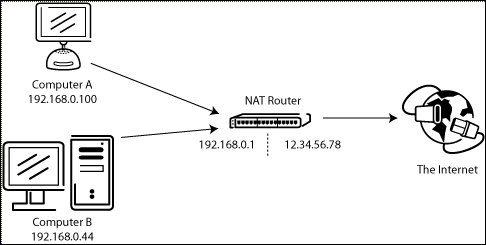
Υποθέστε ότι ένας server βρίσκεται πίσω από έναν NAT router. Φανταστείτε τί συμβαίνει όταν ένας πελάτης ζητά passive mode αλλά ο server δε γνωρίζει την εξωτερική διεύθυνση IP του NAT router. Έτσι, ο server αποστέλλει την εσωτερική του διεύθυνση στον πελάτη. Σε αυτήν την περίπτωση, δύο πράγματα θα μπορούσαν να συμβούν:
- Αν ο πελάτης δε βρίσκεται πίσω από NAT, ο πελάτης θα διέκοπτε αφού η διεύθυνση είναι μη έγκυρη.
- Αν ο πελάτης βρίσκεται πίσω από NAT, η διεύθυνση που έστειλε ο server θα μπορούσε να είναι ίδια με ένα σύστημα στο LAN του πελάτη.
Προφανώς, και στις δύο περιπτώσεις το passive mode θα ήταν ανέφικτο.
Έτσι, αν ένας server βρίσκεται πίσω από NAT router, θα πρέπει να γνωρίζει την εξωτερική διεύθυνση IP του router για passive mode. Σε αυτήν την περίπτωση, ο server στέλνει αυτήν στον πελάτη. Ο πελάτης στη συνέχεια εγκαθιδρύει μία σύνδεση με τον NAT router, ο οποίος με τη σειρά του δρομολογεί τη σύνδεση στον server.
Firewalls
Ο σκοπός ενός Προσωπικού Firewall είναι να προστατεύει τον χρήστη από τρύπες ασφαλείας στο λειτουργικό σύστημα ή τις εφαρμογές που τρέχουν σε αυτό. Μέσω του Internet, κακόβουλο λογισμικό όπως για παράδειγμα worms («σκουλήκια») προσπαθούν να εκμεταλλευτούν αυτές τις τρύπες για να μολύνουν το σύστημά σας. Τα firewalls μπορούν να προλάβουν μία τέτοιο μόλυνση.
Ειδικά κατά τη χρήση FTP, οι χρήστες firewall μερικές φορές μπορεί να δούν μηνύματα όπως το παρακάτω από το firewall τους:
>Trojan Netbus blocked on port 12345 used by FileZilla.exe
Στις περισσότερες των περιπτώσεων, αυτός είναι ένας λανθάνων συναγερμός (false alarm). Οποιοδήποτε πρόγραμμα μπορεί να επιλέξει οποιαδήποτε θύρα επιθυμεί για επικοινωνία μέσω του Internet. Έτσι, μπορεί να συμβεί ο FileZilla να επιλέξει μία θύρα που συμπτωματικά είναι η εξ ορισμού θύρα επιλογής ενός trojan («Δούρειου Ίππου») ή άλλου κακόβουλου λογισμικού. Εφόσον έχετε κατεβάσει τον FileZilla από τo επίσημο website του, αυτός θα είναι καθαρός από οποιοδήποτε κακόβουλο κώδικα.
Σαμποτάζ δεδομένων από routers/firewalls
Ορισμένοι routers και firewalls προσποιούνται ότι είναι έξυπνοι. Αναλύουν τις συνδέσεις και αν νομίσουν ότι πρόκειται για FTP, σιωπηρά μεταβάλλουν τα δεδομένα που ανταλλάσσονται μεταξύ πελάτη και server. Αν ο χρήστης δεν έχει ρητά ενεργοποιήσει μία τέτοια επιλογή, αυτή η συμπεριφορά δεν είναι τίποτα άλλο από σαμποτάζ δεδομένων και μπορεί να προκαλέσει διάφορα προβλήματα.
Για να επιδειχθεί με ένα παράδειγμα, υποθέστε ότι ένας πελάτης πίσω από NAT router προσπαθεί να συνδεθεί στον server. Υποθέστε επίσης ότι αυτός ο πελάτης δε γνωρίζει ότι βρίσκεται πίσω από NAT και θέλει να χρησιμοποιήσει active mode. Έτσι, στέλνει την εντολή PORT με την τοπική, μη δρομολογήσιμη IP διεύθυνσή του στον server:
>PORT 10,0,0,1,12,34
Η παραπάνω εντολή λέει στο server να συνδεθεί στη διεύθυνση 10.0.0.1, στη θύρα (12 * 256) + 34 = 3106.
Ο NAT router το βλέπει αυτό και σιωπηρά αλλάζει την εντολή, για να συμπεριλάβει την εξωτερική διεύθυνση IP. Την ίδια στιγμή, ο NAT router δημιουργεί επίσης μία προσωρινή προώθηση θύρας (port forwarding) για τη συνεδρία FTP, πιθανόν και σε μία διαφορετική θύρα:
>PORT 123,123,123,123,24,55
Τώρα, η παραπάνω εντολή λέει στο server να συνδεθεί στη διεύθυνση 123.123.123.123, στη θύρα (24 * 256) + 55 = 6199.
Με αυτήν τη συμπεριφορά, ένας NAT router επιτρέπει σε έναν ακατάλληλα ρυθμισμένο client να χρησιμοποιήσει active mode.
Γιατί όμως είναι αυτό κακό; Αν αυτή η επιλογή είναι ενεργοποιημένη εξ ορισμού, χωρίς ρητή συγκατάθεση του χρήστη, προκαλεί πολλά προβλήματα. Οι συνδέσεις FTP στην πιο βασική τους μορφή φαίνεται να δουλεύουν, όμως αμέσως μόλις υπάρξει μία οποιαδήποτε απόκλιση από τη βασική περίπτωση, τα πάντα θα αποτυγχάνουν, αφήνοντας τον χρήστη εντελώς μπερδεμένο:
- Ο NAT router υποθέτει τυφλά ότι μία σύνδεση χρησιμοποιεί FTP, βασιζόμενος σε κριτήρια όπως οι θύρες-στόχος ή η αρχική απάντηση του server:
- Δεν υπάρχει καμμία εγγύηση ότι το χρησιμοποιούμενο πρωτόκολλο είναι πράγματι το FTP, όμως το ανιχνεύει ως τέτοιο (αυτό καλείται ψευδώς θετικό). Όσο κι αν είναι ελάχιστα πιθανό, ίσως σε μία μελλοντική αναμόρφωση του πρωτοκόλλου FTP η σύνταξη της εντολής PORT να αλλάξει. Ένας NAT router που μεταβάλλει την εντολή PORT θα άλλαζε σιωπηρά πράγματα τα οποία δεν υποστηρίζει, σπάζοντας έτσι τη σύνδεση.
- Η ανίχνευση πρωτοκόλλου του router μπορεί να αποτύχει να αναγνωρίσει μία σύνδεση FTP (ψευδώς αρνητικό). Ας υποθέσουμε ότι ο router κοιτάζει μόνο την θύρα-στόχο και αν είναι η 21, την ανιχνεύει ως FTP. Έτσι, οι συνδέσεις σε active mode ενός ακατάλληλα ρυθμισμένου πελάτη με servers που εκτελούνται στη θύρα 21 θα λειτουργούν, όμως οι συνδέσεις με άλλους servers σε μη standard θύρες θα αποτυγχάνουν.
[*]Προφανώς, ένας NAT router δε θα μπορεί πλέον να πειράξει μία σύνδεση τη στιγμή που χρησιμοποιείται κρυπτογραφημένη συνεδρία FTP, ξανά αφήνοντας τον χρήστη χωρίς καμμία ιδέα γιατί οι κανονικές FTP συνδέσεις λειτουργούν, όχι όμως και οι κρυπτογραφημένες.
[*]Υποθέστε ότι ένας πελάτης πίσω από έναν NAT router στέλνει την εντολή PORT 10,0,0,1,12,34. Πώς ο NAT router γνωρίζει ότι ο πελάτης είναι ακατάλληλα ρυθμισμένος; Είναι επίσης πιθανόν ο πελάτης να είναι κατάλληλα ρυθμίσμένος και απλά θέλει να κάνει έναρξη μίας μεταφοράς FXP (server-to-server), μεταξύ του server στον οποίον είναι συνδεδεμένος και ενός άλλου μηχανήματος στο τοπικό δίκτυο αυτού του server.
- Δεν υπάρχει καμμία εγγύηση ότι το χρησιμοποιούμενο πρωτόκολλο είναι πράγματι το FTP, όμως το ανιχνεύει ως τέτοιο (αυτό καλείται ψευδώς θετικό). Όσο κι αν είναι ελάχιστα πιθανό, ίσως σε μία μελλοντική αναμόρφωση του πρωτοκόλλου FTP η σύνταξη της εντολής PORT να αλλάξει. Ένας NAT router που μεταβάλλει την εντολή PORT θα άλλαζε σιωπηρά πράγματα τα οποία δεν υποστηρίζει, σπάζοντας έτσι τη σύνδεση.
Όπως μπορείτε να δείτε, το να υπάρχουν πρωτοκολλοστρεφείς επιλογές ενεργοποιημένες εξ ορισμού σε έναν NAT router είναι κάτι κακό. Ένας καλός NAT router θα πρέπει πάντα να έχει πλήρη άγνοια πρωτοκόλλων. Η εξαίρεση σε αυτό είναι όταν εσείς ως χρήστης έχετε ρητά ενεργοποιήσει τέτοιες επιλογές, γνωρίζοντας όλες τις συνέπειες.
Ενώ στην ενότητα αυτή συζητήθηκε μόνο ο συνδυασμός ενός NAT router στην πλευρά του πελάτη σε active mode, τα ίδια ισχύουν και για έναν server πίσω από NAT router και την απάντησή του σε μία εντολή PASV.
Ρύθμιση του FileZilla Client
Σε περίπτωση που χρησιμοποιείτε τον FileZilla 3, προτείνεται να τρέξετε τον network configuration wizard. Θα σας καθοδηγήσει στα απαραίτητα βήματα και μπορείτε να τεστάρετε τις ρυθμίσεις σας στο τέλος. Προφανώς, αν θέλετε να συνδεθείτε σε οποιονδήποτε server, θα πρέπει να πείτε στο firewall σας ότι στον FileZilla επιτρέπεται να ανοίγει συνδέσεις προς άλλους servers. Εξ ορισμού, οι περισσότεροι FTP servers χρησιμοποιούν τη θύρα 21, οι SFTP servers την 22 και οι συνδέσεις FTP over SSL/TLS τη θύρα 990. Αυτές οι θύρες δεν είναι αποκλειστικές όμως, γι' αυτό είναι καλό να επιτρέπετε τις εξερχόμενες συνδέσεις σε οποιεσδήποτε απομακρυσμένες θύρες.
Καθώς υπάρχουν στο Internet πολλοί servers που δεν είναι σωστά ρυθμισμένοι και δεν υποστηρίζουν αμφότερα τα modes μεταφοράς, προτείνεται να ρυθμίσετε σωστά και τα δύο modes στην μεριά σας.
Passive mode Client
Ο πελάτης δεν έχει κανέναν έλεγχο για το ποια θύρα θα επιλέξει ο server για τη σύνδεση δεδομένων σε passive mode. Γι' αυτό, προκειμένου να χρησιμοποιήσετε passive mode θα πρέπει το firewall σας να επιτρέπει εξερχόμενες συνδέσεις σε όλες τις θύρες.
Active mode Client
Στο active mode, ο πελάτης ανοίγει ένα socket και περιμένει τον server να εγκαθιδρύσει τη σύνδεση μεταφοράς.
Εξ ορισμού, ο FileZilla Client ρωτά το λειτουργικό σύστημα για τη διεύθυνση IP του μηχανήματος και ζητά τον αριθμό μίας διαθέσιμης θύρας. Αυτή η ρύθμιση μπορεί να λειτουργήσει μόνο αν είστε συνδεδεμένοι στο Internet απευθείας χωρίς τη μεσολάβηση ενός NAT router και έχετε ορίσει στο firewall σας να επιτρέπει τις εισερχόμενες συνδέσεις σε όλες τις θύρες πάνω από την 1024.
Αν έχετε έναν NAT router, πρέπει να πείτε στον FileZilla την εξωτερική IP διεύθυνσή σας, ειδάλλως οι συνδέσεις active mode με servers εκτός του τοπικού σας δικτύου δε θα λειτουργούν:
- Αν έχετε στατική εξωτερική IP διεύθυνση, μπορείτε να την εισάγετε στο διάλογο παραμετροποίησης του FileZilla.
- Αν έχετε δυναμική διεύθυνση IP, μπορείτε να αφήσετε τον FileZilla να τη λαμβάνει αυτόματα κάθε φορά που τον εκκινείτε από ένα ειδικό website. Οποιαδήποτε έκδοση του FileZilla και αν έχετε, καμμία πληροφορία δε μεταδίδεται προς αυτό το website
Αν δεν είστε σίγουροι, επιλέξετε το δεύτερο τρόπο.
Αν δεν επιθυμείτε να επιτρέψετε τις εισερχόμενες συνδέσεις σε όλες τις θύρες ή αν έχετε έναν NAT router, πρέπει να πείτε στον FileZilla να χρησιμοποιεί ένα συγκεκριμένο εύρος από θύρες για τις active mode συνδέσεις. Θα πρέπει να ανοίξετε αυτές τις θύρες στο firewall σας. Αν έχετε έναν NAT router, θα πρέπει να προωθήσετε αυτές τις θύρες στο τοπικό μηχάνημα στο οποίο είναι εγκατεστημένος ο FileZilla. Αναλόγως του μοντέλου router, μπορείτε είτε να προωθήσετε ένα εύρος θυρών είτε θα πρέπει να τις προωθήσετε μία-μία χωριστά.
Οι έγκυρες πόρτες μπορεί να είναι από την 1 εώς την 65535, όμως οι θύρες κάτω από την 1024 είναι συνήθως δεσμευμένες για άλλα πρωτόκολλα. Είναι καλό να επιλέξετε θύρες μεγαλύτερες από τη θύρα 50000 για active mode συνδέσεις. Λόγω της φύσης του TCP (το υποκείμενο πρωτόκολλο μεταφοράς), μία θύρα δε μπορεί να επαναχρησιμοποιηθεί αμέσως μετά από κάθε σύνδεση. Γι' αυτό, το εύρος των θυρών δε θα πρέπει να είναι πολύ μικρό, ειδάλλως οι μεταφορές πολλών μικρών αρχείων θα αποτυγχάνουν. Ένα εύρος 50 θυρών θα πρέπει να είναι επαρκές στις περισσότερες των περιπτώσεων.
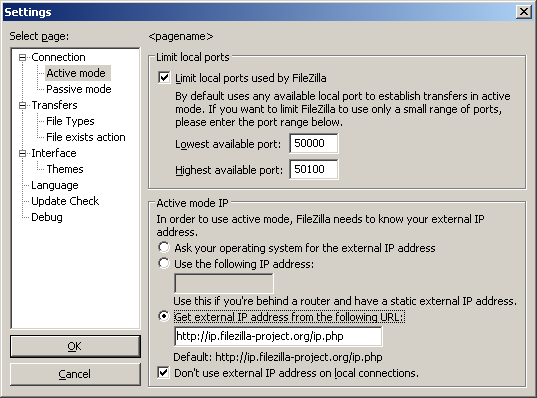
Ρύθμιση του FileZilla Server
Η ρύθμιση του server είναι πολύ όμοια με αυτήν του client, με την κύρια διαφορά ότι οι ρόλοι σε active και passive mode είναι αντεστραμμένοι.
Ένα συχνό λάθος που γίνεται ιδιαίτερα από χρήστες με NAT routers είναι ο τρόπος με τον οποίον τεστάρουν τον server. Αν είστε στο τοπικό δίκτυο, μπορείτε μόνο να δοκιμάσετε χρησιμοποιώντας την τοπική διεύθυνση IP του server. Χρήση της εξωτερικής διεύθυνσης μέσα από το LAN πιθανότατα θα αποτύχει. Βασικά, ένα από τα παρακάτω θα μπορούσε να συμβεί αν προσπαθήσετε να συνδεθείτε με αυτόν τον τρόπο:
- Εντελώς απροσδόκητα, λειτουργεί
- Ο router μπλοκάρει την πρόσβαση στην εξωτερική του διεύθυνση από μέσα, ως πιθανή απόπειρα επίθεσης
- Ο router προωθεί τη σύνδεση στον ISP σας, ο οποίος με τη σειρά του την μπλοκάρει ως πιθανή απόπειρα επίθεσης
Ακόμη κι αν λειτουργεί όμως, δεν υπάρχει καμμία εγγύηση ότι ένας εξωτερικός χρήστης θα μπορεί πράγματι να συνδεθεί στο server σας και να μεταφέρει αρχεία. Ο μόνος αξιόπιστος τρόπος είναι να συνδεθείτε στον server από ένα σύστημα εκτός του LAN σας.
Active mode Server
Απλώς σιγουρέψτε ότι στον FileZilla Server επιτρέπεται να εγκαθιδρύει εξερχόμενες συνδέσεις σε τυχαίες θύρες, αφού ο πελάτης καθορίζει τη θύρα που θα χρησιμοποιηθεί.
Για το τοπικό άκρο της σύνδεσης, ο FileZilla Server προσπαθεί να χρησιμοποιήσει μία θύρα μικρότερη από αυτήν της σύνδεσης ελέγχου (π.χ. τη θύρα 20, αν ο server «ακούει» στη θύρα 21). Όμως, κάτι τέτοιο δεν είναι πάντα εφικτό και να μη βασίζεστε σε αυτό.
Passive mode Server
Η ρύθμιση του server είναι πολύ όμοια με αυτήν του client για active mode.
Σε passive mode, ο server ανοίγει ένα socket και περιμένει τον πελάτη να συνδεθεί σε αυτό.
Εξ ορισμού, ο FileZilla Server ρωτά το λειτουργικό σύστημα για τη διεύθυνση IP του μηχανήματος και ζητά τον αριθμό μίας διαθέσιμης θύρας. Αυτή η ρύθμιση μπορεί να λειτουργήσει μόνο αν είστε συνδεδεμένοι στο Internet απευθείας χωρίς τη μεσολάβηση ενός NAT router και έχετε ορίσει στο firewall σας να επιτρέπει τις εισερχόμενες συνδέσεις σε όλες τις θύρες πάνω από την 1024.
Αν έχετε έναν NAT router, πρέπει να πείτε στον FileZilla Server την εξωτερική IP διεύθυνσή σας, ειδάλλως οι συνδέσεις passive mode με πελάτες εκτός του τοπικού σας δικτύου δε θα λειτουργούν:
- Αν έχετε στατική εξωτερική IP διεύθυνση, μπορείτε να την εισάγετε στο διάλογο παραμετροποίησης του FileZilla Server.
- Αν έχετε δυναμική διεύθυνση IP, μπορείτε να αφήσετε τον FileZilla να τη λαμβάνει αυτόματα από ένα ειδικό website. Εξαιρουμένου του αριθμού έκδοσης του FileZilla server, καμμία άλλη πληροφορία δε μεταδίδεται προς αυτό το website
Αν δεν είστε σίγουροι, επιλέξετε το δεύτερο τρόπο.
Αν δεν επιθυμείτε να επιτρέψετε τις εισερχόμενες συνδέσεις σε όλες τις θύρες ή αν έχετε έναν NAT router, πρέπει να πείτε στον FileZilla Server να χρησιμοποιεί ένα συγκεκριμένο εύρος από θύρες για τις passive mode συνδέσεις. Θα πρέπει να ανοίξετε αυτές τις θύρες στο firewall σας. Αν έχετε έναν NAT router, θα πρέπει να προωθήσετε αυτές τις θύρες στο τοπικό μηχάνημα στο οποίο είναι εγκατεστημένος ο FileZilla Server. Αναλόγως του μοντέλου router, μπορείτε είτε να προωθήσετε ένα εύρος θυρών είτε θα πρέπει να τις προωθήσετε μία-μία χωριστά.
Οι έγκυρες πόρτες μπορεί να είναι από την 1 έως την 65535, όμως οι θύρες κάτω από την 1024 είναι συνήθως δεσμευμένες για άλλα πρωτόκολλα. Είναι καλό να επιλέξετε θύρες μεγαλύτερες από τη θύρα 50000 για passive mode FTP. Λόγω της φύσης του TCP (το υποκείμενο πρωτόκολλο μεταφοράς), μία θύρα δε μπορεί να επαναχρησιμοποιηθεί αμέσως μετά από κάθε σύνδεση. Γι' αυτό, το εύρος των θυρών δε θα πρέπει να είναι πολύ μικρό, ειδάλλως οι μεταφορές πολλών μικρών αρχείων θα αποτυγχάνουν. Ένα εύρος 50 θυρών θα πρέπει να είναι επαρκές στις περισσότερες των περιπτώσεων.
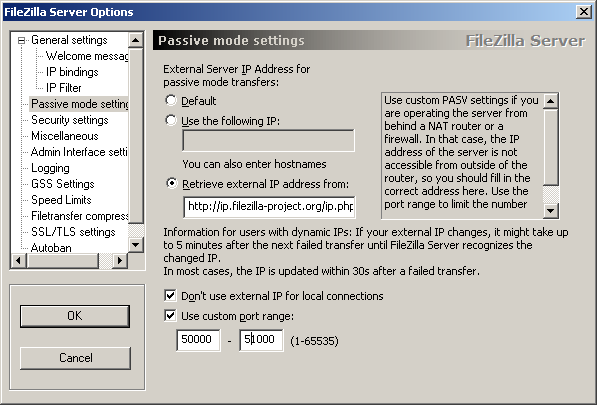
Επίλυση Προβλημάτων
Δυστυχώς, πολλά προσωπικά firewalls και routers ευρέως διαθέσιμοι στους καταναλωτές είναι προβληματικά ή, σε κάποιες περιπτώσεις σαμποτάρουν ενεργά το FTP (π.χ. SMC Barricade V1.2).
Πρώτα απ' όλα, θα πρέπει να κρατάτε τα πάντα ενημερωμένα. Αυτό περιλαμβάνει το πρόγραμμα firewall καθώς και την έκδοση firmware του router σας.
Αν αυτό δε βοηθήσει, ίσως θέλετε να δοκιμάσετε να απεγκαταστήσετε το firewall σας, για να δείτε τί θα συμβεί. Απλή απενεργοποίηση του firewall ίσως να μη δουλέψει, αφού ορισμένα firewalls δε μπορούν να απενεργοποιηθούν πλήρως.
Αν είναι δυνατόν, δοκιμάστε να συνδεθείτε απευθείας στο Internet χωρίς router.
Αν προσπαθείτε να ρυθμίσετε ένα server και λειτουργεί κανονικά εντός του LAN σας αλλά είναι απροσπέλαστος απ' έξω, δοκιμάστε να αλλάξετε τη θύρα στην οποία «ακούει». Μερικοί ISPs δεν επιθυμούν οι πελάτες τους να στεγάζουν servers και μπλοκάρουν τις θύρες < 1024.
Ένα άλλο πρόβλημα ίσως προκύψει αν στεγάζετε έναν FTP server στην εξ ορισμού θύρα 21. Ίσως υπάρχει ένα firewall στην ISP μεριά της σύνδεσής σας που κάνει περίεργες ενέργειες όπως να αλλάζει τη θύρα στις εντολές PASV. Δοκιμάστε μία άλλη θύρα για τον FTP servers σας.
FileZilla Server και Windows Firewall
Αν έχετε προβλήματα κατά τη ρύθμιση του FileZilla Server για να τρέχει πίσω από το Windows Firewall (ιδιαίτερα, όταν αποτυγχάνει στην εντολή "LIST" και ο πελάτης λαμβάνει σφάλμα "Failed to receive directory listing"), θα πρέπει να προσθέσετε τον FileZilla Server στη λίστα Εξαιρέσεων του Windows Firewall. Ακολουθήστε τα παρακάτω βήματα:
- Ανοίξτε το Windows Firewall από το Control Panel
- Αν χρησιμοποιείτε Vista, κάντε κλικ στο Change Settings
- Επιλέξτε την καρτέλα Change Settings
- Κάντε κλικ στο Add program...
-
ΜΗΝ επιλέξετε το FileZilla Server Interface από τη λίστα, αντιθέτως κάντε κλικ στο Browse...
- Εντοπίστε τον κατάλογο στον οποίον εγκαταστήσατε τον FileZilla Server (εξ ορισμού, ο C:\Program Files\FileZilla Server\)
- Διπλό κλικ ή επιλέξτε το αρχείο FileZilla server.exe και κλικ στο Open (γι' ακόμη μία φορά, ΟΧΙ το αρχείο FileZilla Server Interface.exe)
- Επιλέξτε από τη λίστα το FileZilla server.exe και κλικ στο OK
- Επιβεβαιώστε ότι το FileZilla server.exe έχει προστεθεί στη λίστα εξαιρέσεων και έχει ένα «τικ» στο κουτάκι ακριβώς δίπλα του
- Κλικ στο OK για να κλείσετε το παράθυρο
Τώρα, το passive mode θα πρέπει να λειτουργεί. Αν εξακολουθείτε να έχετε προβλήματα σύνδεσης (από άλλο υπολογιστή ή εκτός του δικτύου), ελέγξτε τις ρυθμίσεις του router σας.
